Employees close to retirement can now request that PERS verify the data it uses to calculate the employee’s benefit amount at retirement. As part of that data verification process, PERS requires that employers verify that information they report regarding the employee’s employment dates, subject salaries, and unused sick leave is correct.
When you click on a member’s SSN listed on the Work List and that member’s Work Item Type is “Employer Data Verification Request” (highlighted by the box), EDX redirects you to the Employer Data Verification Request screen.
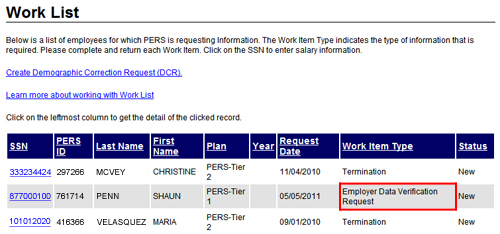
|
1 |
Access the Work List screen following the instructions under "Accessing the Work List." |
|
2 |
Click on the SSN (highlighted by the box) of a member associated with “Employer Data Verification Request” shown in the Work Item Type column.
|
|
3 |
Review any comments in the PERS Comments text box to see what information PERS needs from you to complete the employer data verification.
|
|
4 |
Verify the employee’s employment and salary details following the steps outlined in "Viewing an Employment History," "The Employee Employment History Details," and "Verifying Employee Salary Information." |
|
5 |
Once you have verified the employee’s employment history and salary details, select the I certify that the employment and salary details for this employee are correct check box (indicated by the arrow).
|
|
6 |
Type any comments in Comments text box you think will help PERS complete the data verification.
|
|
7 |
Click the Save button to submit the data verification, or click the Cancel button to return to the Work List screen. |