|
1 |
Log on to EDX following the instructions outlined in "Logging On to EDX." |
|
|
2 |
Review the PERS Electronic Transactions Agreement, and then click the I Agree button.
|
|
|
3 |
In the New Password text box (shown circled), type your new password. Important: Passwords must be a minimum of seven characters and must contain three of the four following character types: |
|
|
• |
Uppercase letters (A-Z) |
|
|
• |
Lowercase letters (a-z) |
|
|
• |
Numeric characters (0-9) |
|
|
• |
Non-alphanumeric characters (#, @, %, etc.) |
|
|
The password you type must not contain three or more characters from your user account name. |
||
|
Write down the password for future reference. If you forget your password and you are a: |
||
|
• |
Payroll specialist, contact your Web administrator. |
|
|
• |
Web administrator, contact the Employer Service Center. |
|
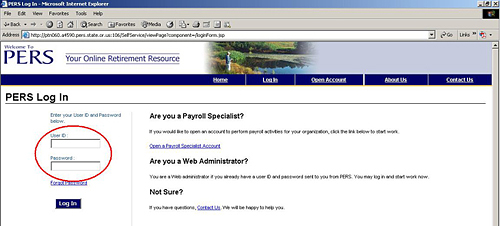
|
||
|
4 |
In the Confirm Password text box, retype your new password. |
|
|
5 |
Click the OK button; the Change Password Confirm screen confirms that EDX has changed your password.
|
|
|
6 |
Click on the Return to Home Page link (indicated by the arrow) to return to the Employer Home Page screen.
|
|