Passwords expire after 90 days, requiring you to create a new one. Fifteen days before your password expires, a warning message (shown below) will start appearing at the top of the Employer Home Page screen to tell you how many days remain before your current password is invalid.
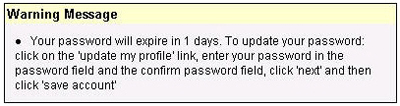
You can change your password anytime by updating your account profile.
When your password expires, a page appears (as shown below) and prompts you to enter your old and new passwords. EDX also asks you to confirm your new password by retyping it.
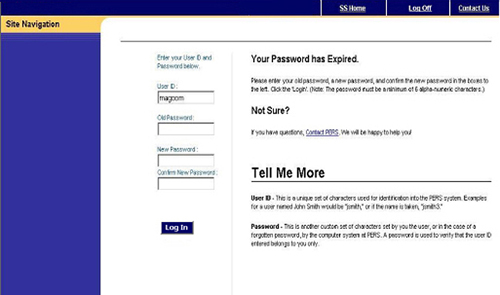
|
1 |
In the User ID text box, type your user ID. |
|
|
2 |
In the Old Password text box, type your old password. |
|
|
3 |
In the New Password text box, type your new password. Important: Passwords must be a minimum of seven characters and must contain three of the four following character types: |
|
|
• |
Uppercase letters (A-Z) |
|
|
• |
Lowercase letters (a-z) |
|
|
• |
Numeric characters (0-9) |
|
|
• |
Non-alphanumeric characters (#, @, %, etc.) |
|
|
|
The password you type must not contain three or more characters from your user account name. |
|
|
|
Write down the password for future reference. If you forget your password and you are a: |
|
|
|
• |
|
|
|
• |
Web administrator, contact the Employer Service Center. |
|
4 |
In the Confirm New Password text box, retype your new password. |
|
|
5 |
Click the Login button. |
|