When you click on a member’s SSN listed on the Work List and that member’s Work Item Type is “Disability Employment Status” (highlighted by the box), EDX redirects you to the Disability Employment Status Request screen. You must answer all the questions. Important: If you believe you have already completed the form, do not enter any information in the form except comments.
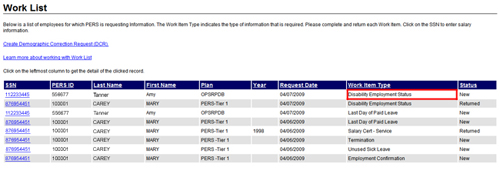
|
1 |
Access the Work List screen following the instructions under “Accessing the Work List.” |
|
2 |
Click on the SSN (highlighted by the box) of a member associated with “Disability Employment Status” shown in the Work Item Type column.
|
|
3 |
Answer questions 1 and 2. If you make a mistake completing the form, click the Clear Selections button (indicated by the arrow) to start over.
|
|
4 |
If you want to add any comments, type them in the Comments text box. |
|
5 |
Click the Save button (indicated by the arrow) to submit the request to PERS for review, or click the Cancel button to exit without saving.
If you clicked the Save button, a confirmation box appears, telling you the form has been submitted to PERS. The item is also removed from the work list.
|